|
Microsoft OneNote 2010 part 1 - An Introduction
A great tool for travel planning and
everything else
|
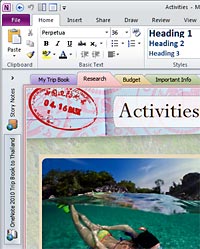 Click the Image to Open
a full screen shot in a new window
Click the Image to Open
a full screen shot in a new window |
Microsoft OneNote allows
you to collect information in a very visually attractive
manner.
If you click the tiny image
on the left, a larger screen shot will open showing you
parts of a sample OneNote file about planning a trip to
Thailand.
Part One of a two part
review of Microsoft OneNote - please see
part two for the
rest of this review.
|
If a tree falls in a forest
and no-one hears it, does it make a sound?
More to the point, if you have
information stored on your computer which you can't subsequently
find, do you really have the data?
These are zen-like questions we
seldom consider. But the problem of how to collect and
collate all sorts of different information on your computer is a
very real one, and has been, until recently, one of the greatest
overlooked aspects of computer functionality.
Microsoft's OneNote software
makes it easy for us to save data of all types (from voice to
video, images to emails, and much else too) and to subsequently find the
information again in the future.
It is a great program of great
value to almost every computer user. Best of all, there is a
60 day free trial available so you can try it for yourself before
deciding if you want to purchase it.
Note Taking Software in General
One of the great things
about a computer - at least in theory - is its ability to store
and retrieve a great deal of data. We all have computers
of what was, only a decade or two ago, unthinkable power and
with extraordinary amounts of hard disk capacity.
But how to conveniently store
- and even more importantly, subsequently find and retrieve - all
the information our computers are capable of holding? Most
computer programs are tyrannically narrow minded in terms of what
type of data they will store, and in what format, and in terms of
how they will subsequently retrieve and return it to you.
Even relational database
programs are full of limitations. To get best use from one,
you need a
professional programmer to spend hundreds of hours designing (and
more time subsequently managing them), and they still
require an orderly hierarchy of information.
Our lives - and the many types
information we come across - are not as orderly and hierarchical
as the computers we employ to help us, and therein lies
the big problem and limitation of computers.
We need some type of easy to
understand and use
program where we can simply 'store' any sort of information, ranging
from newspaper clippings to voice notes, from cut and paste
web page excerpts to pictures and video clips, from emails
(or parts of them) to faxes, and so on and so on. And,
having easily/conveniently stored that information, we then need
some way of being able to find it again.
Providing the capability to
both store and subsequently retrieve unordered information of many
different types and formats has been a largely
neglected aspect of computer software development, although there
have been brief flashes of partial brilliance in the past.
Years ago, there were programs
which did a moderately good job of collecting together different pieces of information of all types from your computer. But all the
various such programs I've formerly used seem to have faded away
over the years - indeed, I can't even remember the names of the
programs, and for the last while, I've not used any such program.
Instead I've been forced to
make do with various ways of trying to manage data from multiple
sources. Paperport has been a good program to store PDF
images of data - either 'printed' to it from other electronic
sources or scanned and saved via a scanner.
I've also done low tech things
like cutting and pasting content from web pages and elsewhere into
Word documents, and have experimented some with programs such as
Evernote (an interesting program, but its monthly use fees can
quickly add up).
Essentially, this has been -
at least until recently - a software category without any clear
champion, and as such, perhaps one of the few remaining aspects of
computer solutions that have been massively underserved.
A Solution at Last - Microsoft OneNote
Which brings me to Microsoft's
note taking solution, the program they call OneNote.
This first appeared in their
Office 2003 suite of programs. I had a quick look at it
then, and meant to return to it, but forgot all about it.
For sure, the updated version
offered in Office 2007 was improved, but it still didn't cause me
to take the time and trouble to learn how it works and to
integrate it into my work flow.
But, as you probably already know,
we're now in the realm of Office 2010, and OneNote, like the rest
of Office, has undergone a further transformation and enhancement,
and is - I believe - now finally ready for the big time.
Hence this article now.
A Free 60 Day Trial of OneNote
and Sample Files
We're mentioning the free
trial near the start rather than near the end of this article, so
you understand this software is something you can try for
yourself without needing to first commit to buying it and paying
for it up front.
That does indeed make for a
'heads you win, tail's you don't lose' type situation. If
there's no downside or cost, you'd probably be well advised to try
it out.
You can download a fully
functional copy of OneNote and use it for 60 days before needing
to pay for it. Better still, they also allow you to download
a marvelous sample OneNote file to show how it works and what it
can do.
So you can have
a play with OneNote yourself, and for free. There's a
link on this page to the free 60 day trial of the OneNote
program. You can then download their showpiece file,
about a notional trip to Thailand.
What OneNote Does
Everything.
Well, okay, suggesting that
OneNote does everything is both an over-simplification and
an exaggeration. But in describing what
OneNote does, I am reminded of earlier difficulties in trying to
describe what a spreadsheet does, when such things were first
being developed and deployed.
Just as how a spreadsheet can
be adapted for many different purposes, so too can OneNote be used
for very many different things. Its potential uses, and its
capabilities, are in large part limited by your imagination and
your willingness to deploy it in different ways for different
tasks.
Part One - Storing Information
Basically, you create OneNote
files, perhaps one per specific project or subject you want to
keep information on.
Then within the file, you can
do a bit of organization by dividing it into main subjects and
then into sub-subjects (is that a word?) and sub-sub-subjects.
Think of it a bit like a filing cabinet - You might have a drawer
for each major project or subject, and within the drawer, you have
hanging files for the various parts of the project, and within the
hanging files you have separate folders for each smaller aspect of
each project part. In total, you can have five layers of
hierarchy.
Okay, so far so good.
There's more to how you can store information, however. You
don't have to retype anything. You just simply cut and paste
from other programs on your computer. That makes it
tremendously simple to collect the data you want to keep.
You can also add pictures,
audio files and video clips. And if you're collecting a
'picture' of some text rather than the text itself (for example, a
jpg file or a pdf) you can use OneNote's OCR feature to
automatically 'read' the image and to keep a copy of the words on
the image for when you subsequently try and search for the content
of the image.
Adding information into
OneNote is tremendously simple and easy. If you want to, you
can make it look very pretty and lovely and neatly laid out, but
if you prefer, you can just dump data in, all jumbled in order and
layout, and that will work just as well.
There's another great feature
of storing data in OneNote. Everything goes into one single
computer file. You don't have to keep track of separate
image files, spreadsheets, emails, word processing documents,
scans, pdfs, video files, and so on. Everything is stored
in the one file, making it harder to lose something or to get
mismatched pieces of data.
Think of OneNote perhaps as a
digital scrapbook.
Part Two - Finding Information
So far, so good. You've
used OneNote to amass a huge collection of information on some
topic or another.
But that information is
useless to you if you can't conveniently find it again later.
Now, for sure, some of the
information can be found by simply working through the structure
of where you chose to put it. But what say something was
'misfiled' - or what say something could be validly considered as
belonging to several different information categories?
This would be a huge problem
in a traditional filing cabinet system. If what you are
looking for is not where it should be, you've absolutely no idea
where else it might be instead. Happily, it isn't a problem
with OneNote. Simply type into the search box for
some text and OneNote will instantly tell you all the pages in the
file which have that text.
You can ask OneNote to search
just the file you are working on, or even to search every OneNote
file you have (if you're getting really desperate to find
something!).
In the preceding section we
mentioned how OneNote can also search for text in image files.
But how about searching for words in audio and video files?
Yes - it will use speech recognition technology to search for
words or phrases in audio and video files too. This is far
from a
100% accurate aspect of its searching, of course, because not all
speech will be clear, but even if only partially successful it
massively increases the program's ability to find information you
have previously stored.
Part Three - Using the
Information
OneNote can do more than
just simply and passively accept information to store, and
subsequently allow you to search and find the information again.
For example, it has some
simple spreadsheet functionality enabling you to do some
arithmetical calculations on the data you are entering.
It also has checklist type
functionality, so you can use it as a 'To Do' list. And,
talking about to do type lists, it can also integrate into Outlook
if you want to set 'bring up dates' on your notes, or associate
tasks with your notes.
You can also send and share
information with other people, either by email or by sharing the
entire OneNote file.
In addition to passive
sharing, you can also invite other people to collaborate with you
in maintaining the OneNote file.
Continued in part 2
Please click on to
the second part of this article for
commentary on our actual use experiences with OneNote and some
potential applications it can be used for.
Related Articles, etc
|
If so, please donate to keep the website free and fund the addition of more articles like this. Any help is most appreciated - simply click below to securely send a contribution through a credit card and Paypal.
|
Originally published
15 Jul 2011, last update
21 Jul 2020
You may freely reproduce or distribute this article for noncommercial purposes as long as you give credit to me as original writer.
|

